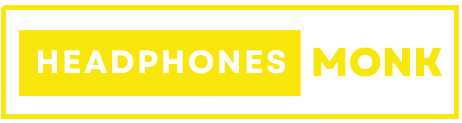Raycon Earbuds Not Charging (12 Proven Fixes!)
In this article, we will delve into the troubleshooting journey I embarked upon to resolve the puzzling issue of my Raycon earbuds not charging.
Join me as we explore potential solutions to get these earbuds back to their optimal performance and restore my cherished music moments during my commute.

Raycon Earbuds Not Charging (12 Proven Fixes!)
Raycon earbuds are renowned for delivering exceptional audio quality, making them a popular choice for music enthusiasts and on-the-go listeners. However, encountering charging issues with these earbuds can be frustrating and may disrupt your music experience. But fear not! In this article, we will explore twelve proven fixes to address the common problem of Raycon earbuds not charging. Whether you own the E25, E55, or any other model, we’ve got you covered with effective solutions to get your earbuds back in action.
Check the Charging Cable Connection
Let’s begin with the most basic step – ensuring the charging cable is firmly connected to both the charging case and a power source. Sometimes, a loose connection can be the root cause of charging problems. Double-check the cable and make sure it’s snugly plugged in.
Inspect the Charging Case
Next, examine the charging case for any visible damage or accumulated debris. Dust, dirt, or lint may hinder the charging process. Gently clean the charging pins and the inside of the case using a dry, lint-free cloth. Ensure that the case is free from any obstructions.
Reset the Earbuds
If your Raycon earbuds are still not charging, a simple reset may help resolve the issue. Place the earbuds back into the charging case and leave the lid open. Look for the small reset button on the case and press and hold it for 10-15 seconds until the LED lights on the earbuds flash. This process can often fix minor software glitches.
Check the Charging Ports and Pins
Inspect the charging ports and pins on both the earbuds and the charging case. Any signs of damage or corrosion might disrupt the charging process. Use a soft brush or compressed air to gently clean the ports and pins, ensuring they are free from any debris.
Update Firmware and Software
Keeping your earbuds’ firmware and the connected device’s software up-to-date is crucial. Manufacturers often release updates to fix bugs and improve performance. Check the Raycon official website or the app store for any available updates and install them as necessary.
Try a Different Charging Cable
A faulty charging cable could be the culprit. To rule out this possibility, try using a different cable and see if the earbuds start charging. If they do, then the original cable may need replacement.
Charge from a Different Power Source
Similar to the charging cable, the power source might be the issue. Attempt to charge the earbuds from a different power outlet or USB port to see if that resolves the problem.
Avoid Overcharging
Overcharging can have a negative impact on your earbuds’ battery life and performance. Be mindful not to leave them plugged in for more extended periods than necessary. Once the earbuds are fully charged, disconnect them from the power source.
Check for Firmware Compatibility
If you recently updated your earbuds’ firmware and are now facing charging issues, there might be a compatibility problem. Check if the latest firmware version is suitable for your specific earbud model. If not, revert to the previous firmware version and monitor the charging performance.
Perform a Hard Reset
If the previous fixes haven’t worked, a hard reset might do the trick. This process will revert your earbuds to their factory settings, potentially resolving any complex software issues. To perform a hard reset, remove the earbuds from the charging case and simultaneously press and hold the power button on both earbuds for 30 seconds. After the reset, try charging the earbuds again.
Check for Physical Damage
Inspect your Raycon earbuds for any visible physical damage. Cracks, dents, or other external damages may be causing the charging problem. If you find any significant damage, contact Raycon’s customer support for further assistance.
Contact Customer Support
If all else fails, don’t hesitate to reach out to Raycon’s customer support. They have a team of experts ready to assist you with any issues you might be facing. Provide them with all the necessary information, and they’ll guide you through further troubleshooting steps or offer a replacement if needed.
Conclusion
Experiencing charging issues with your Raycon earbuds can be frustrating, but armed with these twelve proven fixes, you’ll likely find a solution that works for you. Always start with the basics like checking connections and cleaning the charging ports, and then proceed to more advanced troubleshooting steps if necessary. Remember to keep your earbuds and connected devices updated to ensure optimal performance.
Now you can enjoy uninterrupted music sessions with your Raycon earbuds once again, and fully immerse yourself in the outstanding audio quality they provide. Happy listening!