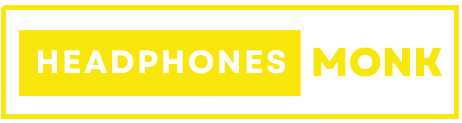Astro A50 Won’t Turn On or Charge
Are you having trouble turning on or charging your beloved Astro A50 headphones? If your astro A50 wont turn on, don’t worry, you are not alone! Many users have experienced the same issue and it can be frustrating. Fortunately, there are several solutions to fix this problem that we will discuss in this blog post. Whether it’s a simple hard reset or replacing the battery, we’ve got you covered every aspect if your Astro A50 Won’t Turn On or Charge. Keep reading to find out how to get your Astro A50 headphones back up and running again!
Why your Astro A50 Won’t Turn On or Charge?
There are several reasons why your Astro A50 headphones may not turn on or charge. One of the most common causes is a drained battery, but there could be other underlying issues as well.
Another reason that your headset won’t turn on might be due to it being stuck in standby mode. This can cause problems with charging and requires you to exit this mode before attempting any fixes.
It’s also possible that there’s an issue with the base station, which is responsible for transmitting audio signals wirelessly between your headphones and console/PC. If the base station isn’t working correctly, then it will prevent your headphones from turning on or charging properly.
A faulty charger or charging cable can also lead to issues with powering up and recharging your Astro A50s effectively. It’s important to inspect these components regularly to avoid any damage.
Bluetooth connectivity issues can cause problems with turning on and charging since they rely heavily upon wireless connections between devices. These connection drops can occur frequently if the signal strength is weak or if there are too many other nearby devices vying for attention while connecting
How to Fix the Astro A50 Won’t Turn On or Charge Issue?
If you’re experiencing difficulties getting your Astro A50 headphones to turn on or charge, it can be frustrating. Fortunately, there are several things you can do to troubleshoot and fix the issue.
Firstly, try a hard reset by holding down the power button for 15 seconds before releasing it. This should restart the headset and possibly fix any software issues causing the problem.
Another simple solution is to check that your headphones aren’t in standby mode. If they are, simply pressing any button should wake them up and check if astro a50 showing no power light.
Next, check that your base station is properly connected to a power source and that all cables are securely plugged in. You may also want to try resetting the base station by unplugging it from its power source for 30 seconds before plugging it back in.
If none of these solutions work, consider replacing the battery if it’s old or damaged. Alternatively, ensure that your Bluetooth connection is stable since connectivity issues could prevent charging from taking place.
Inspecting both your charger and charging cable for damage or wear-and-tear is also advisable as this could prevent proper charging of your headphones. Clean out any dust or debris from inside the charging port with compressed air if necessary before seeking professional repair assistance upon exhausting all other options mentioned earlier.
Solution 1: Hard Reset your Astro A50 Headphones
If your Astro A50 headphones won’t turn on or charge, one potential solution is to reset astro a50. This can help clear any software glitches or errors that may be preventing the headphones from working properly.
To hard reset your Astro A50 headphones, start by disconnecting them from any power source and unplugging the base station. Then, locate the small pinhole button near the charging port on the right ear cup of the headset.
Using a paperclip or other small object, press and hold this button for at least five seconds. You should see all of the lights on the headset flash briefly before turning off completely.
Once you have completed these steps, try reconnecting your headphones to their base station and see if they will now turn on and charge as expected.
While performing a hard reset may not always solve every issue with your Astro A50 headphones, it can often be a helpful first step in troubleshooting any problems you are experiencing.
Read : Sony WH-1000XM4
Solution 2: Exit Standby Mode
If your Astro A50 headphones won’t turn on or charge, it could be due to them being stuck in standby mode. Standby mode is a power-saving feature that disables the audio output when there’s no sound coming through the device for an extended period.
To exit standby mode, simply press and hold down the Dolby button located on the right earcup of your headset until you hear a tone indicating that it has been turned off. This should solve the issue with your headphones not turning on or charging.
However, if this solution doesn’t work for you, there might be other underlying issues causing the problem. It’s best to try all possible solutions before concluding what may have caused your Astro A50 headphones to stop functioning properly.
Remember that every case is different and requires some troubleshooting. Therefore, it’s essential to follow each solution step by step until you find one that works!
Solution 3: Check the Base Station
If your Astro A50 won’t turn on or charge, checking the base station is another possible solution. The base station plays a crucial role in charging and powering up your headset, so it’s essential to make sure that it’s working correctly.
Firstly, ensure that the base station is plugged into a power source. Make sure that the cable isn’t loose or damaged as this can also affect its ability to charge.
Next, check if the LED light on the base station turns on when you place your headphones onto it. If not, try plugging in a different device to see if there is an issue with the power source or cord.
Another thing you can do is reset your base station by unplugging it for 30 seconds then plugging it back in again. This often resolves any connectivity issues between the headset and the base station.
In some cases, replacing the batteries of both components might be necessary if they’re old and no longer hold a charge efficiently. However, before doing so, double-check all other troubleshooting steps have been performed properly first.
Remember these simple solutions to resolve issues related to “Astro A50 won’t turn on or charge” caused by problems with their base stations!
Solution 4: Replace the Battery
If your Astro A50 won’t turn on or charge, it might be because of a faulty battery. The battery is an essential component that powers the headphones and allows them to function properly. Over time, batteries lose their capacity, and they need replacement.
To replace the battery of your Astro A50 headphones, you will need to purchase a compatible one from the manufacturer or a trusted third-party seller. Make sure you choose a reliable brand with good reviews for quality assurance.
Once you have obtained the new battery, carefully remove the old one by following instructions outlined in your user manual or online tutorials provided by Astro Gaming.
Next, insert the new battery into its designated slot inside your headset and ensure proper alignment before securing it in place with any screws if applicable.
After replacing the battery, try turning on your Astro A50 headphones again to see whether this has solved your problem. If not then there may be another issue at hand which requires further troubleshooting measures such as checking Bluetooth connectivity or inspecting charging cables and ports for damage.
Solution 5: Bluetooth : solve connection problems
Another possible reason why your Astro A50 won’t turn on or charge is due to a problem with the Bluetooth connection. If you’re unable to connect your headphones to your device via Bluetooth, it could be causing power issues.
To troubleshoot this problem, try resetting both the headphones and the device you want to connect them to. Make sure that both devices are in pairing mode and within close range of each other before attempting to connect again.
If you’re still having trouble connecting via Bluetooth, check for any interference from nearby electronic devices or Wi-Fi signals. Try turning off other wireless devices in the area and see if that improves connectivity.
It’s also worth checking for any firmware updates for both the headphones and your device as these can often fix compatibility issues between different Bluetooth versions.
By troubleshooting potential problems with the Bluetooth connection, you may be able to resolve the issue of your Astro A50 not charging or turning on.
Solution 6: Inspect the Charger and the Charging Cable
If your Astro A50 headset won’t turn on or charge, it’s possible that there may be an issue with the charging cable or charger. Inspecting both of these components is essential to determine if they are working properly.
Firstly, check whether the charging cable is firmly plugged into both the base station and the headset. If it isn’t connected correctly, your device won’t charge.
Secondly, inspect the charging cable itself for any visible damage such as fraying or cuts in the wire insulation. Damage to cables can cause them to malfunction and prevent proper charging.
Thirdly, examine the charger for any potential issues like broken pins or a loose connection. Make sure that you’re using the correct charger that came with your Astro A50 headphones.
Try using another compatible micro-USB cable if you suspect that your current one isn’t functioning properly. Doing so will help eliminate faulty cables from causing additional problems.
By following these steps to inspect your charger and its accompanying cord, you’ll be able to identify any issues related to power supply responsible for preventing successful charges of Astro A50 headphones without professional assistance.
Solution 7: Clean the Charging Port
Sometimes, your Astro A50 headphones may not charge or turn on because of dirt and debris that collect in the charging port. Cleaning the charging port can help solve this issue.
To clean the charging port, first, unplug your headset from any power source. Then, take a small brush or toothbrush and gently scrub inside the charging port to remove any dust or dirt particles. Be careful not to use too much force as this can damage the port.
If brushing does not work, you can also try blowing air into the charging port using a compressed air canister. This will dislodge any stubborn dirt particles that are stuck inside.
Alternatively, you can use a cotton swab dipped in rubbing alcohol to clean out any debris inside the port. Make sure to let it dry before plugging in your headphones again.
Cleaning your Astro A50’s charging port regularly is essential for maintaining its longevity and ensuring it charges properly each time you need it.
Solution 8: Visit the Repair Shop
If you have tried all the solutions mentioned above and your Astro A50 still won’t turn on or charge, it may be time to visit a repair shop. This could be due to a more serious hardware issue that requires professional attention.
When taking your headphones for repairs, make sure to explain the problem in detail so that the technician can diagnose and fix the problem accurately.
Experiencing issues with your Astro A50 not turning on or charging can be frustrating but by applying some of these simple troubleshooting techniques, you should be able to get them up and running again. Remember to always take good care of your headphones by keeping them clean and charged regularly.
Conclusion Astro A50 won’t turn on or charge
Dealing with the Astro A50 won’t turn on or charge issue can be frustrating, especially when you have to deal with it while in the middle of gaming. However, by following these solutions and tips outlined above, you should be able to troubleshoot and fix this problem without much hassle.
Remember that before trying out any solution, ensure that your headphones are charged or plugged into a power source. Also, if none of these solutions work for you after several attempts, consider contacting Astro customer support for further assistance.
By taking good care of your Astro A50 headphones and knowing how to troubleshoot common issues like this one, you’ll extend their life span and get more value from them over time.
Read More : Sony WH- 1000XM4 Review