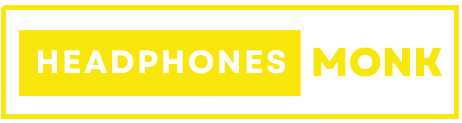Beats Studio Buds Case Not Charging | Solutions Revealed 2024
Are you experiencing frustration because your Beats Studio Buds Case Not Charging? We understand how crucial it is to keep your earbuds ready for use.
In this guide, we’ll get into the common reasons behind the charging issues and provide practical solutions to ensure your Beats Studio Buds case powers up seamlessly. Let’s troubleshoot together and get your earbuds back in action.

Beats Studio Buds Case Not Charging? Here’s What You Can Do
There are several factors could contribute to, if your Beats Studio Buds case not charging. First, check the charging cable and ensure it’s in proper working condition. A damaged or faulty cable may hinder the charging process. Additionally, inspect the charging port on both the case and the cable for any debris or damage.
Dust or lint accumulation can disrupt the connection, leading to charging issues.
Another potential culprit is the power source make sure the outlet or USB port is functional. If the problem persists, consider resetting the case or contacting Beats support for further assistance.
Identifying the root cause will guide you in applying the right solution and getting your Beats Studio Buds case back to charging as it should.
How To Solve Beats Studio Buds CASE Not Charging Issue? Step By Step Guide
I have already stated the reasons above there could be other reasons which is involved in fixing the the beats studio buds not charging, let dive into it one by one to look into other areas,
you can Clean charging port
Cleaning the charging port can be an important step in dealing with charging issues in your Beats Studio Buds case.
Over time, dust, lint, or debris can accumulate at the charging points, interfering with the connection between the case and the charging cable.
This interference can result in poor or no charging. Gently inspect the charging port for any visible debris and remove with a small soft brush or compressed air.
Ensuring a clean and unobstructed charging port promotes a stable connection, allowing the charging process to run smoothly. Checking this issue regularly can greatly improve the charging performance of your Beats Studio Buds case.
Check charging cable for any discrepancy
Testing the charging cable is an important step when it comes to troubleshooting your Beats Studio Buds case not charging.
Worn or damaged cables can block the charging system, preventing the case from moving.
Check the cables for any visible damage, tears, or bending. If you find damage, consider using new, undamaged cables.
Making sure the charging cable is in good shape is essential to maintaining a stable and reliable connection between the power source and your Beats Studio Buds case, and ultimately solving charging issues any issues you may be facing.
Related: Aftershokz Not Charging , Beats Solo 3 Power Button Not Working
wall adapter should be functional
Verifying the functionality of the wall adapter is a crucial step in troubleshooting when your Beats Studio Buds case is not charging.
A malfunctioning or incompatible adapter can lead to insufficient power supply, hindering the charging process.
To address this, try using a different wall adapter or USB port that you know is operational. This ensures a reliable power source and increases the likelihood of successfully charging your Beats Studio Buds case.
Confirming the adequacy of the wall adapter eliminates a potential barrier to charging, allowing your earbuds to power up effectively.
try Reseting charging case
Performing a reset on your Beats Studio Buds charging case can be a valuable troubleshooting step when facing charging issues.
The reset process helps recalibrate the internal electronics and may resolve minor glitches affecting the charging mechanism.
To initiate a reset, place the earbuds back into the case, close the lid, and then press and hold the button on the back of the case until the LED indicator flashes.
This action can clear any temporary issues and ensure that the charging case is ready to establish a proper connection with the power source, potentially resolving the “not charging” problem and allowing your Beats Studio Buds to charge as intended.
Related : Galaxy buds connected but no sound
overheated case issue
Overheating may occur due to prolonged use, charging in a high-temperature environment, or a malfunction within the case itself.
To address this, allow the case to cool down by disconnecting it from the power source and keeping it in a cool environment for some time. If the overheating persists, it’s crucial to cease charging immediately and contact Beats support for further assistance.
Addressing the overheating concern promptly helps prevent potential damage to the charging case and ensures safe charging conditions for your Beats Studio Buds.
weak charging port issue
A weak charging port can be a common culprit when your Beats Studio Buds case isn’t charging. An unstable connection between the charging cable and the port may result in intermittent charging or no charging at all.
To troubleshoot this problem, inspect the charging port for damage or any visible contamination that could affect the connection. If the port is physically damaged, consider getting professional help.
However, if it’s just a matter of a loose connection, try using a new cable or changing the face of the existing one to get a more secure fit.
Make sure there is a good and strong connection to charging cable and port between can help solve the charging problem in your Beats Studio Buds case.
Why Isn’t The Beats Studio Buds Case Charging?
There could be many reasons but we have listed the most the common issues which resulted in creating issue, lets find it out,
USB-C cable is damaged or not working correctly:
A damaged or faulty USB-C cable can hinder the charging process. Inspect the cable for any visible signs of wear, fraying, or bending.
If detected, replace the cable with a functioning one to ensure a proper connection between the power source and the Beats Studio Buds case.
Battery on your earbuds is low or drained:
If the earbud battery is low or completely removed, the charging case may not have enough power to recharge.
Make sure the earphones are properly plugged in and leave them connected to a power source long enough for the case to recharge its battery.
Charging port on the case of the earbuds is blocked:
Accumulated debris or dust in the charging port of the case can obstruct the connection with the charging cable.
Regularly inspect and clean the charging port to ensure an unobstructed pathway for charging.
Battery in the case of the earbuds is defective:
A defective battery in the charging case can lead to charging issues. If the case fails to hold a charge or shows signs of malfunction, it may need replacement. Contact Beats support for assistance or consider replacing the battery if applicable.
Problem with the case of the earbuds itself:
If there’s a malfunction within the charging case, it can affect the charging process.
Inspect the case for any visible damage, and if issues persist, seek professional assistance or contact Beats customer support for further guidance.
USB-C cable is not connecting to the charging port properly:
A loose or improperly connected USB-C cable can disrupt the charging process. Ensure the cable is securely inserted into the charging port, and consider trying a different cable to rule out any cable-related issues.
Conclusion : Why Beats Studio Buds Case is not charging
In conclusion, several factors can contribute to why your Beats Studio Buds case is not charging. It’s essential to examine the USB-C cable for damage, ensure the earbud batteries are not completely drained, and check for any blockages in the charging port.
Additionally, consider the condition of the case’s battery and inspect for any defects or malfunctions. A loose cable connection or issues with the earbuds themselves can also impact charging.
Regular maintenance, such as cleaning the charging port and using a functional USB-C cable, can resolve common issues.
If problems persist, seeking professional assistance or contacting Beats support may be necessary to diagnose and address more complex issues with the charging case or earbuds.

FAQs
How do I reset my Beats charging case?
To reset your Beats charging case, put the earbuds back in the case, close the lid, then press and hold the button on the back of the case until the LED indicator lights up. This process can help reassess the internal electronics and fix minor issues affecting the charging machine.
How do I know if my Beats Studio buds case is charging?
When the Beats Studio buds case is charging, the LED indicator on the front of the case should display a pulsing white light. This indicates that the case is receiving power and charging the internal battery.
Can I replace my Beats charging case?
Yes, you can replace your Beats charging case. Contact Beats customer support or visit an authorized retailer to inquire about replacement options for your specific Beats model.
How do you charge Beats without a case?
Beats Studio buds are designed to be charged using the included charging case. Charging without the case may not be supported, and it’s recommended to use the provided case for optimal charging performance.
Why is my Beats Studio buds case blinking red 3 times?
A blinking red light on your Beats Studio buds case, especially if it occurs three times, typically indicates a low battery level. Charge the case using the provided cable and wall adapter to resolve this issue.
Why is my Beats case light red?
A red light on your Beats case usually indicates that the case is currently charging. Once fully charged, the light may turn white or exhibit other indications based on the specific Beats model.
What color should my Beats be when charging?
The LED indicator on the front of the Beats charging case should display a pulsing white light when charging. Different Beats models may have variations in the LED behavior, so refer to the user manual for your specific product for accurate information.