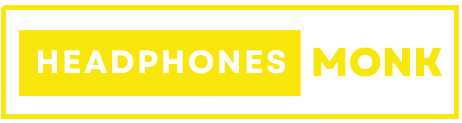Raycon Earbuds Keep Cutting Out : Fix it Right Now 2024
If you’ve landed here, you’re likely dealing with the frustrating issue of Raycon earbuds keep cutting out. Don’t worry, you’re not alone.
As a seasoned headphones professional, I’ve encountered and resolved this problem countless times.
In this guide, I’ll walk you through the potential causes and practical steps to get your Raycon earbuds back to delivering uninterrupted, crystal-clear sound.

Why Raycon Earbuds Keep Cutting Out
It’s essential to understand why this issue occurs before jumping into solutions. Here are some common causes:
- Interference and Bluetooth Signals: Raycon earbuds rely on Bluetooth technology to connect to your device. Sometimes, interference from other electronic devices or Wi-Fi networks can disrupt this connection, leading to audio dropouts. This issue is more prevalent in crowded areas with many active wireless signals.
- Software Glitches and Firmware: Just like any tech, Raycon earbuds may experience software hiccups. Outdated firmware or conflicting applications on your connected device can cause intermittent audio interruptions.
- Low Battery Levels: When the battery of your earbuds is running low, it might result in intermittent sound. It’s crucial to ensure your earbuds are adequately charged.
- Bluetooth Range: Bluetooth operates within a limited range. If you move too far from your connected device, the signal can weaken, leading to audio cutouts. This issue is more pronounced in larger spaces or if there are obstacles between the earbuds and the device.
- Connection Loss: Occasionally, the connection between your earbuds and the paired device may weaken or be lost entirely. This can be due to interference, distance, or conflicting connections with other devices.
- Hardware Issues: In rare cases, there may be a hardware malfunction in the earbuds themselves. This could include issues with the internal wiring or components.
Ways to Fix Raycon Earbuds Cutting Out:
Now that we’ve covered the potential causes, let’s dive into practical solutions:
Restart Earbuds: Begin by turning off your earbuds, waiting a few moments, and then powering them back on. This simple step can often resolve minor software glitches and reestablish a stable connection.
Reset Earbuds: If the issue persists, consider performing a factory reset on your Raycon earbuds. This process will revert them to their default settings and can resolve more complex software conflicts. But the question is how do I reset my raycon earbuds?
Let me take you through this model wise,
To optimize your E25 earbuds:
First things first, we need to cut the ties between your earbuds and any devices they’ve been cozy with before. So, go ahead and turn off Bluetooth on all those gadgets that have been singing sweet tunes through your earbuds. Next, on the device you’re using right now, head over to the Bluetooth settings and remove those earbuds from the list.
Now, it’s time to give your earbuds a little rest. Power them off and gently tuck them back into their comfy charging case.
Here comes the reset magic: grab a tiny tool, like a paperclip or a pin, and gently press down on the buttons of the earbuds while the charging case is closed. Make sure those buttons feel the love!
Once you’ve got them buttons pressed, close the lid of the charging case nice and tight while keeping that tool in place. It’s like a cozy hug for your earbuds.
Now, here’s the key part – keep that pressure steady for about 10 to 30 seconds. This is when the magic happens. Both those earbud buttons need to stay nice and snug within the closed case.
For E50 earbuds:
To start, make sure the earbuds are powered off. Give them a little break.
Now, it’s time for the magic touch. On both the left and right earphones, find the power on/off button. Press and hold them down for a good 30 seconds. This is like hitting the reset button and sending them back to their original factory settings.
Bluetooth Range: Ensure you stay within the recommended range (usually around 30 feet) of your connected device. Avoid physical obstructions that may weaken the Bluetooth signal.
Low Battery Levels: Regularly charge your earbuds to prevent any disruptions due to low battery levels. Make it a habit to charge them after each use.
Re-Establish Connection: Forget the device on your phone or computer, then reconnect it. This can refresh the Bluetooth connection and eliminate any potential hiccups.
Update Firmware: Check for any available firmware updates for your Raycon earbuds. Manufacturers often release updates to improve performance and fix known issues.
Enable and Disable Bluetooth: Toggle the Bluetooth setting on your connected device off and then back on. This can help reestablish a solid connection.
With these practical tips, you’ll be well on your way to enjoying uninterrupted audio with your Raycon earbuds. Remember, patience and persistence are key when troubleshooting tech issues. Happy listening!